Navigating the digital world securely is a significant concern for many Android users today. With the increase in online threats and distractions, learning how to block websites on Android devices has become more than just a convenience—it’s a necessity for maintaining digital safety and productivity. This article aims to provide a comprehensive guide on various methods to block websites on Android, catering to the needs of individuals seeking enhanced security, parental control, or focused work environments.
The Necessity of Blocking Websites on Android
The internet is a vast space, filled with both useful and harmful content. On Android devices, where accessibility to the web is just a tap away, it becomes crucial to filter out the unwanted or dangerous websites. This could range from blocking adult content to prevent children’s exposure to inappropriate material, to barring sites known for phishing and scams, thereby protecting personal data and enhancing online security.
- Safety from harmful content: Ensuring a safe browsing experience by blocking dangerous or inappropriate websites.
- Data protection: Protecting personal information from phishing sites and data thieves.
- Enhanced focus: Eliminating distractions by blocking websites that disrupt productivity.
Aligning Website Blocking with Secure Communication
In the context of secure communication, the importance of blocking websites on Android devices takes on a new dimension. It’s not just about avoiding distractions or inappropriate content, but also about safeguarding communication channels. In a world where data breaches and cyber threats are common, securing devices by controlling web access is a proactive step towards ensuring that conversations, whether personal or professional, remain private and secure.
- Preventing data breaches: Blocking access to malicious websites helps protect against potential data leaks.
- Securing communication tools: Enhanced security for apps and services used for communication.
- Trust in digital interactions: Ensuring peace of mind in the digital interactions by minimizing the risk of cyber threats.
Why Block Websites on Android?
In the contemporary digital landscape, Android smartphones have become a central part of our lives. They are not just communication tools but gateways to the world of information and interaction. With this extensive use comes the need for enhanced security and control, particularly in the form of website blocking. Blocking websites on Android devices is a critical step for various reasons, ranging from protecting personal data to ensuring a distraction-free environment.
Enhancing Personal Security
One of the primary reasons to block websites on Android is to enhance personal security. The internet is rife with malicious websites that can harm your device, steal personal information, or even compromise your financial data. These sites might install malware, track your activities, or engage in phishing attempts. By blocking access to suspicious or known harmful websites, you significantly reduce the risk of such threats.
- Prevent malware and viruses: Malicious websites often host malware that can damage your device.
- Avoid phishing scams: Phishing sites mimic legitimate websites to steal sensitive data.
- Control unwanted tracking: Some websites track your online behavior without consent.
Ensuring Child Safety
If your Android device is accessed by children, blocking certain websites becomes an essential safety measure. The internet, while a vast source of information, also contains content that is not suitable for children. This includes violent, explicit, or age-inappropriate material. Blocking such sites ensures that children use the internet in a safe, controlled environment.
- Block adult content: Prevent exposure to explicit websites.
- Limit exposure to violent material: Keep children away from sites with violent content.
- Educational focus: Ensure children access only educational and age-appropriate sites.
Boosting Productivity
Distraction is a significant challenge in today’s connected world. Social media, entertainment, and various other websites can significantly distract from work or studies. By blocking these sites, especially during work or study hours, you can maintain focus and boost productivity.
- Reduce social media distractions: Limit time spent on non-work-related sites.
- Focus on tasks: Enhance concentration by blocking distracting websites.
- Manage time effectively: Allocate specific hours for browsing and work.
Safeguarding Professional Data
For professionals, securing sensitive work-related data is crucial. Blocking websites on your Android device that are not secure or relevant to your work can prevent accidental data breaches and maintain the confidentiality of professional information.
- Protect confidential data: Secure sensitive work-related information.
- Prevent data leaks: Avoid accessing sites that are not secure or verified.
- Maintain professional integrity: Ensure only work-related sites are accessible during work hours.
Blocking websites on Android devices is a multifaceted strategy. It is about securing personal and professional data, safeguarding children, enhancing productivity, and maintaining focus. This approach not only protects against external threats but also helps in cultivating a disciplined and distraction-free digital environment.
Blocking Websites on Android Chrome
For many Android users, Google Chrome is the go-to browser for surfing the internet. It’s known for its speed, efficiency, and user-friendly interface. However, when it comes to blocking websites for security or productivity reasons, Chrome’s native capabilities can be utilized effectively. Understanding how to leverage these features can significantly enhance your browsing experience, ensuring safety and focus.
Step-by-Step Guide to Block Websites in Chrome
Chrome for Android does provide options to manage pop-ups and redirects, which can be a part of controlling unwanted content.
To manage pop-ups in Google Chrome on Android:
- Open the Chrome app.
- Tap on the three dots at the top right corner to access the menu and select ‘Settings’.
- Go to ‘Site Settings’ and then ‘Pop-ups and redirects’.
- Here, you can choose to block or allow pop-ups and redirects.
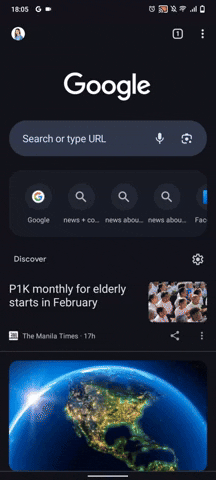
Using Chrome’s Safe Browsing Feature
Google Chrome also offers a Safe Browsing feature, which, while not directly blocking websites, helps protect users from harmful sites.
- Activate Safe Browsing: Go to Chrome’s settings, scroll down to ‘Privacy and security’, and tap on ‘Safe Browsing’.
- Choose Protection Level: Select from the available options—’Enhanced protection’ offers the most comprehensive security.
- Safe Browsing in Action: This feature warns you when you attempt to navigate to dangerous sites or download harmful files, adding an extra layer of security to your browsing.
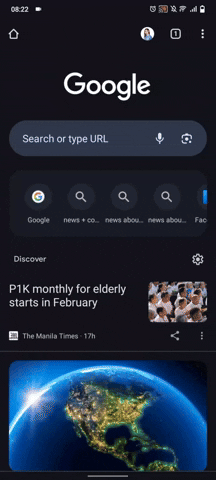
By utilizing these methods in Google Chrome on your Android device, you can effectively manage your online experience. Whether it’s for safeguarding against cybersecurity threats or minimizing distractions, these steps offer practical solutions for website blocking. It’s important to regularly update Chrome and any extensions used to ensure that you benefit from the latest security features and enhancements.
Using Android’s Built-In Features for Blocking
Android, being one of the most popular operating systems in the world, offers several built-in features that enable users to block websites directly from their devices. These features are particularly useful for users who prefer not to download third-party apps or extensions. Utilizing these built-in functions can be an effective way to manage website access and maintain digital safety.
Blocking Websites Through Android Settings
Many Android devices come with native options that allow you to restrict access to specific websites. This feature is usually found in the device’s settings and is relatively easy to use.
- Open Device Settings: Access the settings menu on your Android device.
- Navigate to Network & Internet: Look for the ‘Network & Internet’ option or a similar category depending on your device model.
- Use Private DNS: Some Android versions offer a Private DNS mode where you can input the address of a DNS server that blocks certain websites.
- Set Up Family Link: For parental controls, Google’s Family Link app can be used to manage what content can be accessed.
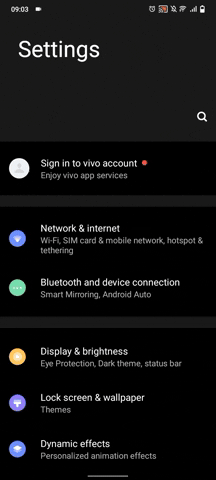
SafeSearch Settings in Google on Android
Google’s SafeSearch feature on Android provides users with more control over their search results. The updated settings include options like ‘Off’, ‘Blur’, and ‘Filter’, each offering a different level of content control.
How to Access and Set SafeSearch Options
- Open the Google App: Start by launching the Google app on your Android device.
- Navigate to Settings: Tap on your Profile Picture or Initial in the top right corner, then select ‘Settings’.
- Go to SafeSearch Settings: In the Settings menu, find and tap on the ‘Hide explicit results’ or ‘SafeSearch filters’.
- Choose Your SafeSearch Option:
- Off: This setting disables SafeSearch, allowing all types of search results to appear, including explicit content.
- Blur: This option will keep explicit images or thumbnails blurred out in the search results, providing a middle ground.
- Filter: Selecting this will filter out explicit content from your search results, offering the highest level of protection.
- Save Your Changes: Make sure to save your settings before exiting.
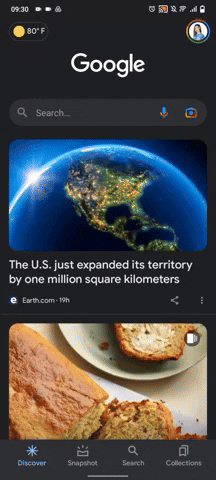
By adjusting the SafeSearch settings on your Android device, you can tailor your Google search experience to suit your preferences or safety requirements. Whether you’re looking to fully filter explicit content or prefer a less restrictive approach, these options provide the flexibility to meet diverse needs.
Utilizing Router Settings for Blocking
Apart from device-specific settings, users can also use their Wi-Fi router settings to block websites. This method is effective for blocking access to websites on all devices connected to the same network.
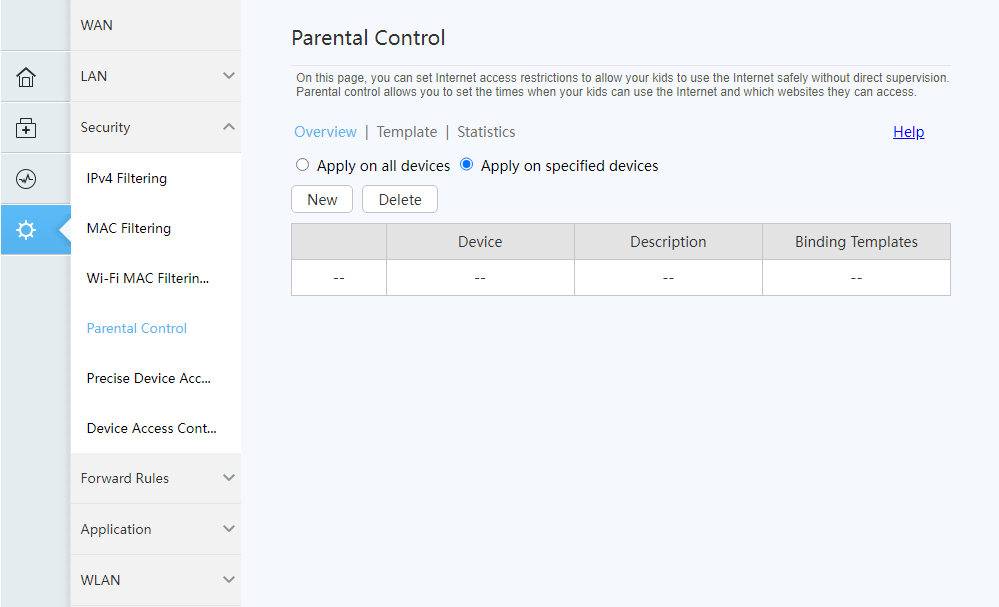
- Access Router Settings: Log in to your router’s admin panel using a web browser.
- Find Website Filtering Options: Look for settings related to website filtering or parental controls.
- Input Restricted Websites: Add the URLs of the websites you want to block.
Using Android’s built-in features for blocking websites is a straightforward and effective approach. It provides a level of control suitable for various needs, from parental control to personal productivity. These features, combined with proper usage, contribute significantly to a safer and more controlled digital environment.
Third-Party Apps for Enhanced Control
In the quest to block websites on Android devices, third-party applications offer a versatile and powerful solution. These apps often provide a range of features that go beyond the basic blocking functionalities available through Android’s built-in settings or browsers. For users seeking enhanced control, customization, and monitoring capabilities, these apps can be invaluable tools.
Selecting the Right App for Website Blocking
Choosing the right third-party app for blocking websites is crucial. The Google Play Store offers a variety of apps, each with unique features. When selecting an app, consider factors such as user interface, customization options, and additional security features.
- Read User Reviews: Look for apps with positive reviews and high ratings.
- Check for Features: Ensure the app meets your specific needs, such as the ability to create custom blocklists or schedule blocking times.
- Consider Security: Opt for apps that respect user privacy and do not collect unnecessary data.
Popular Third-Party Apps for Website Blocking
There are several popular third-party apps available for Android users. Each app offers a different set of features, catering to various blocking needs.
1. BlockSite: Known for its user-friendly interface, BlockSite allows you to block websites and apps, set up work modes, and schedule blocking times.
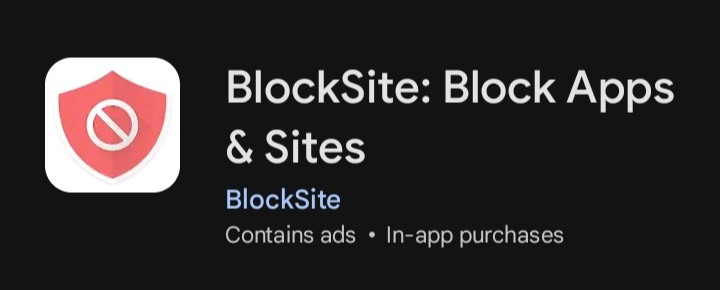
2. Freedom: This app is ideal for productivity, offering website and app blocking, as well as scheduled sessions to help minimize distractions.
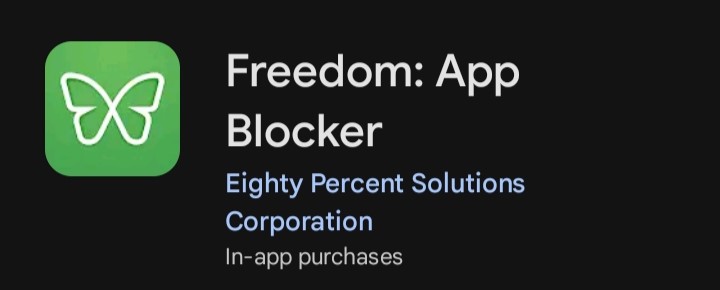
3. StayFocusd: Primarily focused on increasing productivity, StayFocusd helps limit the amount of time spent on specific sites.
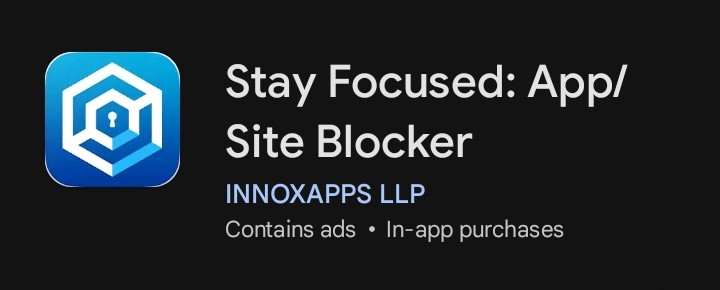
Utilizing Advanced Features of Third-Party Apps
Many of these third-party apps offer advanced features that provide a more comprehensive approach to website blocking.
- Scheduling: Set up specific times for blocking, useful for maintaining focus during work or study hours.
- App Blocking: Some apps allow the blocking of other apps, which is beneficial for a complete distraction-free environment.
- Custom Blocklists: Create personalized lists of websites to block, tailored to your specific needs.
Using third-party apps for blocking websites on Android devices offers an enhanced level of control. With their advanced features and customization options, these apps can cater to a wide range of needs, from personal productivity to parental control. When used effectively, they can significantly contribute to a safer and more focused digital experience.
Permanent vs Temporary Website Blocking
When it comes to blocking websites on Android devices, understanding the difference between permanent and temporary blocking is essential. This knowledge allows users to tailor their web control strategies based on their specific needs, whether it’s for long-term security or short-term focus.
Understanding Permanent Website Blocking
Permanent website blocking is ideal for long-term security and safety measures. This approach is often used in scenarios where certain websites pose ongoing threats, such as phishing sites, or in cases of parental control where permanent blocks on adult content are necessary.
- Set and Forget: Once a website is permanently blocked, it remains inaccessible until the settings are manually changed.
- Ideal for Parental Control: Ensures children are continuously protected from inappropriate content.
- Enhanced Security: Protects against consistently harmful sites, providing ongoing security.
Advantages of Temporary Website Blocking
Temporary website blocking, on the other hand, is more about managing distractions and enhancing productivity. It’s a flexible approach that allows users to block access to certain sites during specific times, such as work hours or study sessions.
- Flexible Control: Enables users to block sites for a set period, useful for creating a distraction-free environment temporarily.
- Boost Productivity: Particularly effective for individuals looking to improve focus during work or study.
- Easy to Adjust: Temporary blocks can be easily modified or removed, offering more control to the user.
Both permanent and temporary website blocking have their place in managing digital experiences on Android devices. By choosing the right type of blocking based on individual needs, users can effectively control their online environment, enhancing both their security and productivity.
Methods Without Additional Apps
Blocking websites on Android devices doesn’t always require the download of additional apps. For users looking for simpler or more integrated solutions, there are various methods to block websites without needing to install third-party applications. These methods leverage the existing functionalities of the device or network settings, providing a seamless and user-friendly approach to website blocking.
Using Android’s Built-In Settings
Android devices often come with built-in settings that can be used for website blocking, particularly useful for parents looking to manage their children’s online activities.
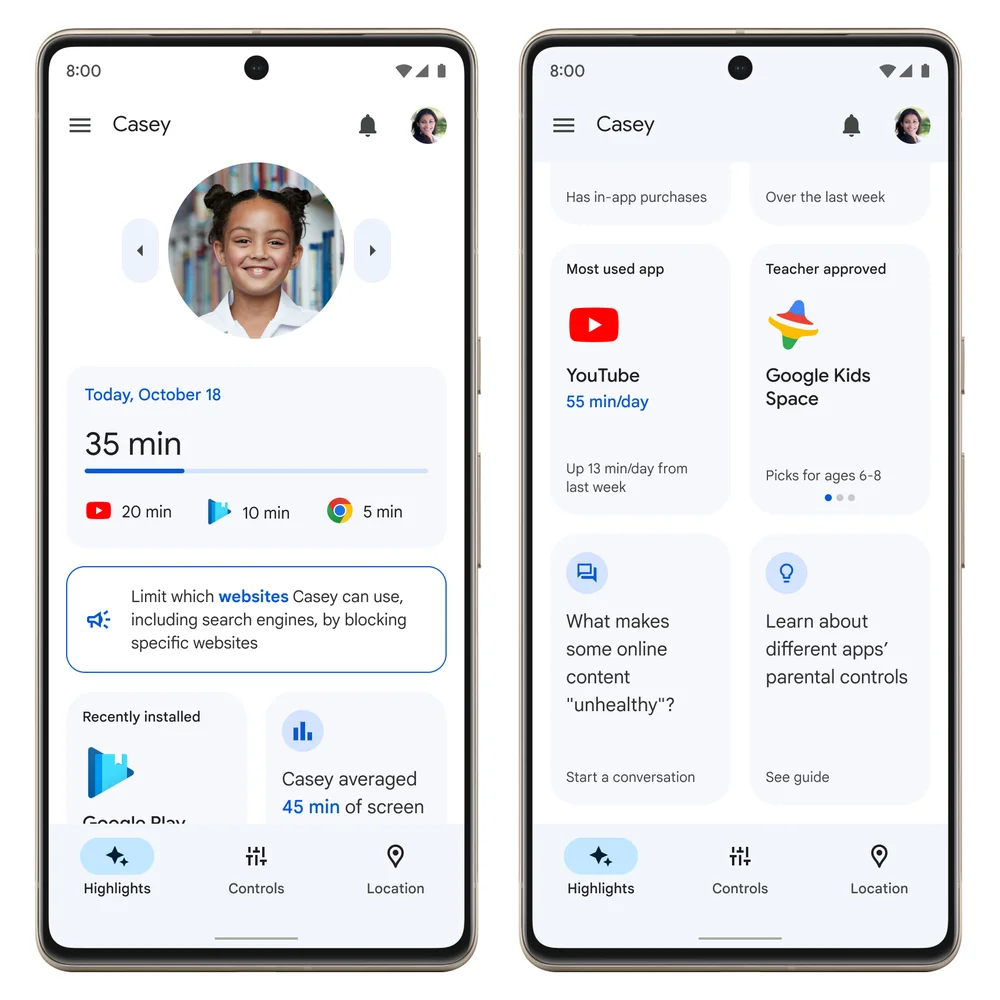
Image Source: Google
- Accessing Family Link: Google’s Family Link app can be used for parental control, allowing the blocking of inappropriate websites on children’s devices.
- Modifying Network Settings: Some devices allow the blocking of specific URLs through network settings, providing a straightforward way to restrict access to certain sites.
Modifying the Hosts File
For users with technical know-how, modifying the hosts file on an Android device is an effective way to block websites. This method requires the device to be rooted.
- Rooting the Device: Root access is needed to modify the hosts file.
- Editing the Hosts File: Add lines to the hosts file to redirect unwanted URLs to a non-routable address, effectively blocking them.
Utilizing Router Settings
Another method that doesn’t involve apps is to use your Wi-Fi router’s settings to block websites. This approach is effective for blocking access on all devices connected to the same network.
- Accessing Router Admin Panel: Log in to your router’s settings through a web browser.
- URL Filtering: Many routers have URL filtering options, where specific websites can be added to a blocklist.
By using these methods, users can block websites on their Android devices without the need for additional apps. These solutions offer a blend of ease, effectiveness, and integration, suitable for various needs from parental control to personal productivity.
Challenges and Solutions in Blocking Websites
Blocking websites on Android devices can sometimes present challenges. These may range from technical difficulties to issues with the effectiveness of blocking methods. Addressing these challenges requires a combination of technical know-how and practical solutions. By understanding the common obstacles and their solutions, users can ensure a more successful and hassle-free experience in website blocking.
Technical Hurdles and Their Resolutions
One of the most common challenges in blocking websites is dealing with technical hurdles. These might include difficulties in configuring settings or issues with app compatibility.
- Difficulty in Settings Configuration: Sometimes, navigating through device or router settings for website blocking can be confusing. To resolve this, seek guidance through online tutorials or official support forums.
- App Compatibility Issues: Occasionally, third-party blocking apps may not work seamlessly with all Android versions. To address this, ensure that your device’s operating system is compatible with the app, or look for alternative apps that support your Android version.
Overcoming Evasion Tactics
Another challenge is when users, especially children or employees, find ways to bypass the blocking mechanisms.
- Using VPNs or Proxy Sites: Some users may use VPNs or proxy sites to bypass website blocks. To counter this, consider blocking popular VPN and proxy websites and monitor internet usage for unusual activity.
- Disabling or Uninstalling Blocking Apps: Particularly in the case of parental control, children might try to disable or uninstall blocking apps. Using apps that offer tamper-proof features or setting up administrator privileges can help mitigate this issue.
Balancing Security and Usability
Striking a balance between maintaining security through website blocking and ensuring the usability of the device can be challenging.
- Too Restrictive Blocking: Over-blocking can lead to the inability to access legitimate websites. To avoid this, regularly review and update your blocklists to ensure they are not overly restrictive.
- Ensuring Emergency Access: In certain situations, access to blocked sites might become necessary. Having a quick method to temporarily disable blocking (such as a password-protected override) can be crucial in emergencies.
Addressing these challenges in website blocking on Android devices enhances the effectiveness and reliability of your digital safety measures. It ensures that the blocking serves its intended purpose without overly complicating the user experience or leading to unintended consequences.
FAQs
When it comes to blocking websites on Android devices, users often have a range of questions. Addressing these frequently asked questions can clarify common concerns and provide quick, straightforward solutions. Here are some of the most common inquiries users have about website blocking on Android.
To block a website on your child’s Android device, you can use Google’s Family Link app. This app allows you to manage the websites your child can access. Simply install the app, connect it to your child’s device, and set the necessary restrictions within the app’s settings.
1. Install Family Link: Download the Google Family Link app on your device.
2. Set Up Your Child’s Profile: Follow the in-app instructions to link your child’s device.
3. Manage Website Access: Use the app’s control settings to block specific websites or allow only certain sites.
Yes, it is possible to block websites without installing any apps by modifying the router’s settings. This method will block websites for all devices connected to the same Wi-Fi network.
1. Access Router Settings: Use a web browser to log into your router’s admin panel.
2. Find URL Filtering: Look for website blocking or URL filtering options in the router settings.
3. Enter Website URLs: Add the URLs of the websites you wish to block.
Temporary website blocking is possible and can be done through various browser extensions or third-party apps. These tools often offer the flexibility to set specific time periods for blocking.
1. Choose a Browser Extension: For browsers like Chrome, select an extension that allows temporary blocking.
2. Set Time Limits: Configure the extension to block sites for the desired time frame.
If a website block isn’t working, first ensure that the settings or app configurations are correctly set up. If the issue persists, try the following:
1. Check App Permissions: Ensure the app or browser extension has the necessary permissions enabled.
2. Update the App or Device: Make sure both the app and your Android device are up to date.
3. Try a Different Method: If one method isn’t effective, consider trying another, like router settings or a different app.
Addressing these FAQs provides users with essential information to effectively manage website access on Android devices. Whether it’s for security, productivity, or parental control, understanding these aspects ensures a more informed and successful approach to website blocking.
Conclusion
Understanding how to block websites on Android devices is a vital skill in the digital age. Whether for personal security, parental control, or enhancing productivity, the methods discussed provide a range of options to suit different needs. From using built-in Android features and browser settings to employing third-party apps and network modifications, users have various ways to safeguard their digital experience. The key is to select the method that aligns best with your specific requirements, whether it’s permanent blocking for long-term safety or temporary solutions for focused work periods. Remember, overcoming challenges in website blocking requires a blend of technical solutions and practical approaches. By effectively utilizing these methods, users can enjoy a safer, more controlled, and distraction-free online environment. This knowledge not only enhances personal digital security but also contributes to a more secure and responsible digital community.








