In an era where our smartphones are central to our daily lives, ensuring their security is more important than ever. The iPhone, known for its robust security features, is not immune to the threats posed by malware. As an iPhone user, it’s crucial to understand how to check your device for malware to protect your personal information and maintain optimal functionality.
This guide is designed to demystify the process of checking your iPhone for malware. Whether you’re a tech-savvy individual or new to the world of iOS, our straightforward steps will empower you to safeguard your device against potential cyber threats. We’ll cover the tell-tale signs of malware infection, provide a detailed walkthrough on how to conduct a thorough check, and offer practical tips for keeping your iPhone secure.
Stay with us as we delve into the world of iPhone security, equipping you with the knowledge and tools needed to keep your device malware-free. Remember, staying alert and informed is your first line of defense in the digital age.
Recognizing the Signs of Malware on iPhones

Malware can often be stealthy, but there are noticeable signs that can alert you to its presence on your iPhone. By being aware of these indicators, you can take swift action to protect your device and personal information.
Unusual Activity and Performance Issues
One of the most common symptoms of malware infection is a noticeable change in your iPhone’s performance. This could manifest as slower operation, apps taking longer to open, or the device overheating without a clear reason. Malware can consume significant system resources, leading to these performance issues. If your iPhone suddenly starts behaving unusually, it’s wise to consider a malware check.
Unexpected Data Usage Spikes
Malware often communicates with remote servers, leading to an unexplained increase in data usage. Keep an eye on your iPhone’s data usage statistics, accessible through the Settings app. A significant and sudden increase in data consumption, especially when you haven’t changed your usage habits, can be a red flag indicating the presence of malware.
Frequent App Crashes and Pop-ups
Another telling sign of potential malware on your iPhone is the frequent crashing of apps or the browser. While occasional crashes can happen due to software bugs, a consistent pattern is worrying. Additionally, if you start receiving an unusual number of pop-ups or ads, especially in apps that didn’t show them before, it could indicate adware, a type of malware.
Step-by-Step Guide to Check Your iPhone for Malware
Ensuring your iPhone is free from malware involves a few straightforward steps. By routinely following these, you can help safeguard your device against security threats.
Keeping iOS Up-to-Date
Regularly updating iOS is crucial for security:
- Check for Updates: Go to Settings > General > Software Update.
- Install Updates: If an update is available, follow the on-screen instructions to install it.
- Automatic Updates: Consider enabling automatic updates for convenience.
Reviewing App Permissions and Activity
Keeping an eye on app permissions can prevent privacy intrusions and reduce malware risk:
- Access Permissions: Navigate to Settings > Privacy to see and adjust app permissions.
- Evaluate Necessity: Question whether an app really needs the access it requests.
- Uninstall Suspicious Apps: Remove apps that seem unnecessary or untrustworthy.
Monitoring Battery and Data Usage
Unexpected battery drain or data usage can be signs of malware:
- Battery Usage: Check battery consumption by app in Settings > Battery.
- Identify Anomalies: Look for apps consuming more battery than expected.
- Data Usage: Under Settings > Mobile Data, review data usage per app.
- Spot Unusual Patterns: Apps with high data usage, especially in the background, could be suspicious.
By incorporating these steps into your routine, you can actively participate in maintaining your iPhone’s security and performance, effectively reducing the risk of malware.
Common Types of iPhone Malware
While iPhones are known for their strong security, they are not completely immune to malware. Understanding the common types of malware can help you better recognize and prevent them.
Adware and Spyware: Hidden Dangers
Adware and spyware are among the most common threats to iPhone users.
- Adware: This type of malware bombards your device with unwanted ads. It can slow down your device and is often hidden within seemingly legitimate apps.
- Spyware: Spyware is more sinister, as it silently gathers information about you without your knowledge. It can track your location, messages, and even keystrokes.
Both adware and spyware invade your privacy and can significantly hinder your iPhone’s performance.
Ransomware: Understanding the Risks
Ransomware is a growing threat in the world of smartphone security.
- What It Does: Ransomware locks you out of your device or encrypts your files, demanding a ransom for access.
- Prevention: The best defense against ransomware is to regularly back up your iPhone and be cautious about the links you click and the apps you download.
Trojan Horses in Disguise
Trojans are deceptive pieces of malware that masquerade as legitimate apps.
- Mode of Operation: They often sneak onto your device disguised as a normal app and then carry out malicious activities in the background.
- Staying Safe: Always download apps from trusted sources like the Apple App Store and keep an eye out for any odd behavior from new apps.
Being informed about these types of malware is your first step in protecting your iPhone. Regular vigilance and safe browsing habits are key to keeping your device secure.
Removing Malware from Your iPhone
If you suspect that your iPhone has been infected with malware, taking prompt action is crucial. Here’s how you can remove it effectively.
Identifying and Deleting Suspicious Apps
The first step in removing malware is identifying and deleting any suspicious apps.
- Review Your Apps: Go through the apps on your iPhone and look for any that you don’t recognize or remember downloading.
- Check App Reviews: Sometimes, other users’ reviews can indicate if an app is malicious.
- Delete Suspect Apps: To remove an app, press and hold its icon on your home screen, then tap ‘Remove App’ and confirm the deletion.
Eliminating questionable apps is often the quickest way to remove malware from your iPhone.
Performing a Factory Reset as a Last Resort
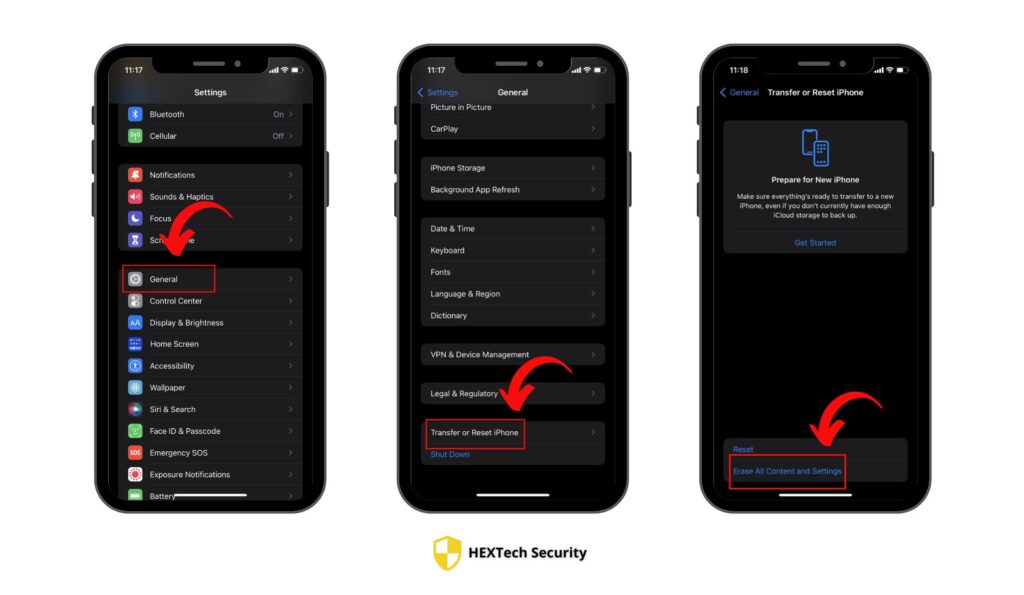
If removing apps doesn’t solve the problem, a factory reset may be necessary.
- Backup Your Data: Before performing a factory reset, ensure you have a recent backup of your iPhone.
- Factory Reset: Go to Settings > General > Reset and select ‘Erase All Content and Settings’.
- Caution: A factory reset will delete all data and settings from your iPhone, returning it to its original state.
A factory reset is a drastic measure but can be effective in removing stubborn malware.
Restoring from a Secure Backup
After a factory reset, restoring your iPhone from a backup can help you regain your data.
- Choose a Secure Backup: Ensure that the backup you choose to restore from predates any malware infection.
- Restore Process: Connect your iPhone to your computer or use iCloud to restore your data.
- Monitor Your iPhone: After restoration, monitor your device for a while to ensure the malware does not reappear.
Restoring from a secure backup can bring your iPhone back to normal while ensuring the malware is gone.
Preventative Measures for iPhone Security
Maintaining the security of your iPhone involves adopting a proactive approach. Here are key preventative measures to help keep your device safe.
Regular Updates and Security Patches
Keeping your iPhone up to date is vital for security.
- Regularly Check for Updates: Apple frequently releases updates that patch security vulnerabilities. Access these updates via Settings > General > Software Update.
- Enable Automatic Updates: For convenience, you can enable automatic updates in your iPhone settings.
- Stay Informed: Be aware of the latest iOS updates and what they include, especially regarding security enhancements.
Consistently updating your iPhone is a simple yet effective way to protect it from new threats.
The Role of Strong Passwords and Authentication
Effective passwords and authentication methods are crucial for security.
- Use Strong Passwords: Choose complex passwords for your Apple ID and device login.
- Two-Factor Authentication: Activate two-factor authentication for an extra layer of security. This can be set up in your Apple ID settings.
- Regularly Change Passwords: Change your passwords periodically to prevent unauthorized access.
By ensuring your passwords are strong and secure, you significantly reduce the risk of security breaches.
Avoiding Phishing Attacks and Unsafe Downloads
Phishing attacks and unsafe downloads are common methods used to compromise iPhone security.
- Recognize Phishing Attempts: Be cautious of suspicious emails or messages asking for personal information or urging you to click on unknown links.
- Download from Trusted Sources: Only download apps from the Apple App Store, and avoid third-party app stores or downloads from unknown websites.
- Use Security Software: Consider using security apps that offer additional protection against phishing and unsafe downloads.
Being vigilant about where you click and what you download is key to maintaining your iPhone’s security.
Utilizing Security Apps and Tools

Enhancing your iPhone’s security can be significantly bolstered by using the right apps and tools. This section covers some recommended security apps and how to make the most of your iPhone’s built-in security features.
Recommended Security Apps for iPhone
Several apps can add an extra layer of security to your iPhone:
- VPN Apps: VPNs (Virtual Private Networks) can protect your internet connection, especially on public Wi-Fi networks.
- Password Managers: These apps help manage and store your passwords securely.
- Anti-Malware Apps: While less common for iPhones, some apps offer additional protection against malware and other threats.
Always download these apps from the official Apple App Store to ensure they are safe and reliable.
Setting Up Built-in Security Features
Your iPhone comes with a range of built-in security features that you should utilize:
- Face ID or Touch ID: Set up Face ID or Touch ID for secure and convenient access to your device.
- Find My iPhone: Enable this feature to track your device’s location in case it’s lost or stolen.
- Two-Factor Authentication for Apple ID: This adds an extra layer of security to your Apple account.
Activating these features provides foundational security for your iPhone, helping to protect your personal data.
FAQs
It’s a good practice to check for signs of malware whenever your iPhone behaves unusually. Regularly updating your apps and iOS can prevent many issues. Additionally, perform a thorough check every few months or immediately if you suspect a security breach.
While iPhones are less susceptible to viruses than computers, malicious websites can still pose a risk. Avoid clicking on suspicious links or downloading content from untrustworthy websites to minimize this risk.
Yes, a factory reset can remove malware by deleting all the data, including any malicious software, from your iPhone. However, it should be used as a last resort after backing up important data. After the reset, be cautious about what you restore from backups to avoid reintroducing the malware.
If you download a suspicious app, delete it immediately. Go to Settings to check if it has requested any unusual permissions and revoke them. Afterward, monitor your iPhone for any unusual activity and consider changing your Apple ID password for safety.
Conclusion
Safeguarding your iPhone from malware is an ongoing process that requires awareness and proactive measures. By recognizing the signs of malware, keeping your iOS updated, being cautious about app downloads, and using built-in security features effectively, you can significantly enhance your iPhone’s security. Remember, the key to maintaining a secure device lies in staying informed and vigilant, ensuring that your personal information remains protected in this digital age.








