In the ever-evolving digital age, understanding the nuances of online privacy has become paramount. At the heart of this privacy is a small yet significant element – cookies. Often unnoticed, cookies are integral to our online experiences, influencing everything from our browsing convenience to our privacy levels. This article serves as a guide, shedding light on the nature of cookies, their role in our digital lives, and, most importantly, how to manage them effectively. Whether you’re a tech-savvy individual or someone just starting to navigate the complexities of the internet, knowing how to delete cookies is a vital skill for maintaining control over your personal information and enhancing your online security. Join us as we unravel the mystery of cookies and equip you with the knowledge to safeguard your digital footprint.
Understanding Cookies and Online Privacy
Cookies play a crucial role in how we experience the internet, yet many of us don’t fully understand what they are or their impact on our online privacy. By delving into what cookies do and why they matter, we can make informed decisions about managing them.
What Are Cookies?
Cookies are small text files stored on your device by websites you visit. They remember your settings, login details, and other personalized elements of your online experience. While cookies can make browsing more convenient by remembering your preferences and login information, they also have the potential to track your online activities, raising concerns about privacy and security.
Impact on Online Privacy
One of the key issues with cookies is their ability to track and store personal information. This data can include browsing habits, purchase history, and even personal details. Third-party cookies, in particular, are used by advertisers to track your online behavior across different websites, building a profile of your interests. This can lead to targeted advertising, which some users find intrusive. Moreover, if this data is not securely handled, it could be susceptible to breaches, posing a risk to your online security.
The Importance of Deleting Cookies
Deleting cookies from your devices is more than a mere routine cleanup task; it’s a crucial step in maintaining your online privacy and ensuring a smoother browsing experience. As we increasingly spend more time online, the accumulation of cookies can have significant implications, not just for how websites track our behavior, but also for the overall performance of our browsing devices.
Privacy and Security Concerns
Cookies, especially third-party ones, are often used to track your online behavior. This information can include which websites you visit, the products you view, and even your login details. Advertisers and other entities can use this data to build a profile of your interests, leading to targeted ads that many find intrusive. More importantly, if these cookies fall into the wrong hands, your personal data could be at risk. Deleting cookies regularly helps minimize the risk of such privacy breaches and reduces the likelihood of your data being misused.
Improving Browser Performance
Over time, cookies can accumulate and take up a considerable amount of space on your device. This can slow down your browser, leading to longer loading times and a less responsive experience. Regularly clearing cookies can help free up this space, resulting in faster browsing. Additionally, it can also resolve issues like website loading errors and glitches, which are sometimes caused by outdated or corrupted cookie files. A cleaner browser not only enhances your internet experience but also contributes to the longevity of your device.
How to Delete Cookies on Different Devices
Navigating the digital world requires a fundamental understanding of how to manage cookies across various devices. Each device has its unique steps for deleting cookies, which are essential for maintaining privacy and ensuring a smooth browsing experience.
Deleting Cookies on iPhone
For iPhone users, deleting cookies is a simple process. Just follow these steps:
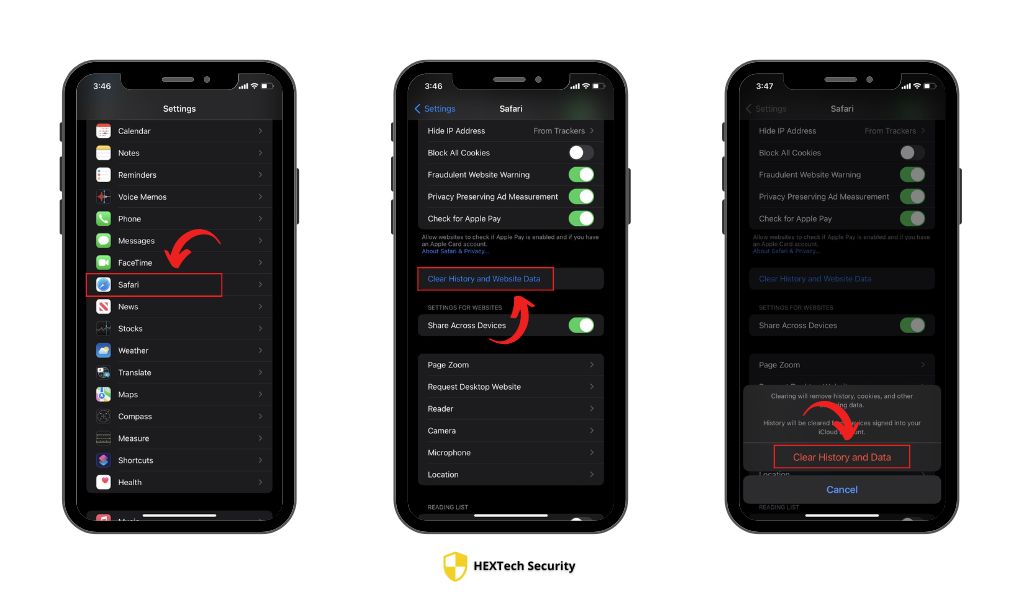
- Open the ‘Settings’ app on your iPhone.
- Scroll down and tap on ‘Safari’.
- Find the option labeled ‘Clear History and Website Data’.
- Tap this option to delete cookies, history, and other browsing data.
- Confirm your action, if prompted.
Remember, this action cannot be undone, so ensure you’re ready to clear this data.
Managing Cookies on Android Devices
Android users can manage cookies with ease as well. The general steps include:
- Open your preferred browser app.
- Access the ‘Settings’ menu, usually found in the top right corner.
- Navigate to the ‘Privacy’ section.
- Look for an option to ‘Clear browsing data’ or similar.
- Make sure to select ‘Cookies and site data’ along with any other data you wish to clear.
- Confirm the clearing of data.
The exact steps can vary slightly depending on the browser.
Step-by-Step Guides for Popular Browsers
Managing cookies effectively across different web browsers is a key part of maintaining online privacy and security. Each browser has its own method for handling cookies, so it’s important to be familiar with the process for each one you use. Let’s walk through the steps for deleting cookies in some of the most popular web browsers: Google Chrome, Firefox, Safari, and Microsoft Edge.
Deleting Cookies in Google Chrome
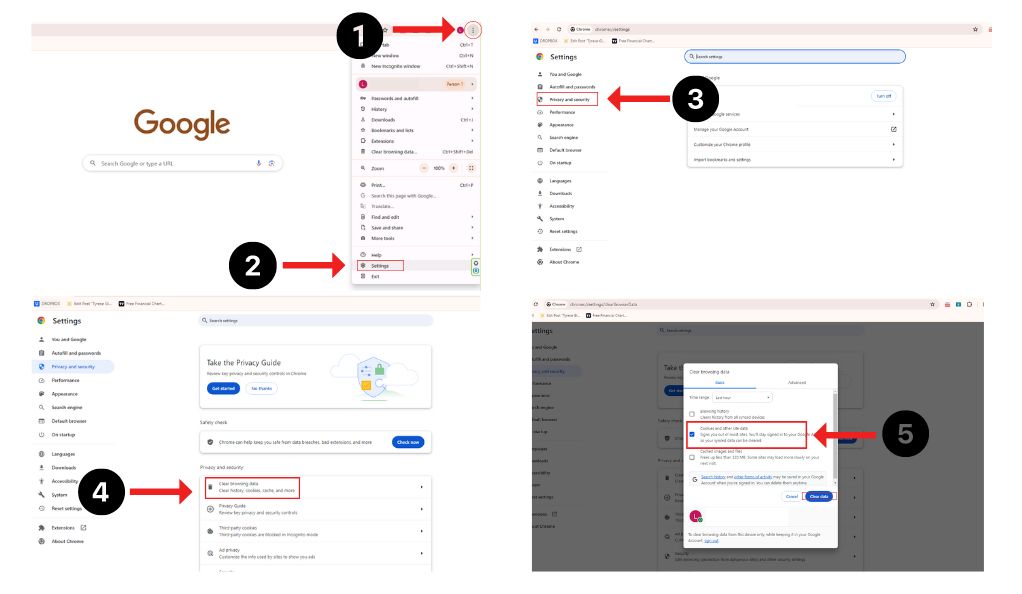
Google Chrome is widely used and offers an easy process for cookie deletion. Here’s how you can clear cookies in Chrome:
- Open Google Chrome and click on the three vertical dots in the upper right corner to access the menu.
- Select ‘Settings’ from the dropdown menu.
- Scroll down and click on ‘Privacy and security’.
- Choose ‘Clear browsing data’.
- In the new window, check the box next to ‘Cookies and other site data’.
- Finally, click on ‘Clear data’ to remove the cookies.
This process helps in protecting your privacy and can also speed up your browsing experience if your Chrome has become sluggish.
How to Clear Cookies in Firefox
Firefox users can follow these steps to clear cookies:
- Click on the three horizontal lines in the top right corner to open the menu.
- Select ‘Options’.
- Navigate to ‘Privacy & Security’.
- Under the ‘Cookies and Site Data’ section, click on ‘Clear Data’.
- Ensure ‘Cookies and Site Data’ is selected and click ‘Clear’.
Regularly clearing cookies in Firefox can help prevent tracking and keep your browsing private.
Safari: Removing Cookies Effectively
For Safari users on a Mac, the process is straightforward:
- Open Safari and click on ‘Safari’ in the menu bar at the top.
- Choose ‘Preferences’ from the dropdown menu.
- Click on the ‘Privacy’ tab.
- Select ‘Manage Website Data’.
- Click ‘Remove All’ to delete all cookies, or select specific websites and click ‘Remove’.
Clearing cookies in Safari is particularly important for Apple users concerned about their online footprint.
Microsoft Edge: Cookie Deletion Steps
Edge users can delete cookies by following these steps:
- Open Microsoft Edge and click on the three dots in the top right corner.
- Select ‘Settings’.
- Click on ‘Privacy, search, and services’.
- Under ‘Clear browsing data’, click on ‘Choose what to clear’.
- Check ‘Cookies and other site data’ and then click ‘Clear now’.
These steps ensure your browsing in Edge remains both private and efficient.
By regularly clearing cookies in these browsers, you can take control of your online data and enhance your browsing experience.
Advanced Tips for Cookie Management
While basic cookie deletion is straightforward, enhancing your cookie management strategy can significantly improve your online privacy and browsing experience. Advanced techniques like setting up automatic cookie deletion and understanding browser privacy settings can provide an additional layer of security and convenience.
Setting Up Automatic Cookie Deletion
Many browsers offer the option to automatically delete cookies after each browsing session, which is a convenient way to manage cookies without having to remember to do it manually. Here’s how you can set up automatic cookie deletion in some popular browsers:
- Google Chrome:
- Go to ‘Settings’.
- Click on ‘Privacy and security’.
- Select ‘Cookies and other site data’.
- Enable ‘Clear cookies and site data when you quit Chrome’.
- Firefox:
- Open ‘Options’.
- Go to ‘Privacy & Security’.
- Under ‘History’, select ‘Use custom settings for history’.
- Check ‘Clear history when Firefox closes’ and configure settings.
- Microsoft Edge:
- Click on ‘Settings’.
- Go to ‘Privacy, search, and services’.
- Under ‘Clear browsing data’, choose ‘Choose what to clear every time you close the browser’.
- Toggle on ‘Cookies and other site data’.
This setup ensures that your cookies are cleared regularly, reducing the risk of tracking and data accumulation.
Understanding Browser Privacy Settings
Each browser has a unique set of privacy settings that allow you to control how your data is handled. Familiarizing yourself with these settings can provide more control over your personal information:
- Cookie Blockers: Most browsers offer the option to block all cookies. However, this might disrupt the functionality of some websites.
- Third-party Cookie Blocking: This is a useful feature that blocks cookies set by external websites (such as advertisers).
- Do Not Track Requests: This setting sends a request to websites not to track your browsing, but it depends on the websites whether to honor this request or not.
By adjusting these settings, you can tailor your browsing experience to match your privacy preferences. However, it’s important to note that some adjustments might affect how websites load or function. Regularly reviewing and updating your browser’s privacy settings is a key part of maintaining online security and privacy.
Troubleshooting Common Cookie Deletion Issues
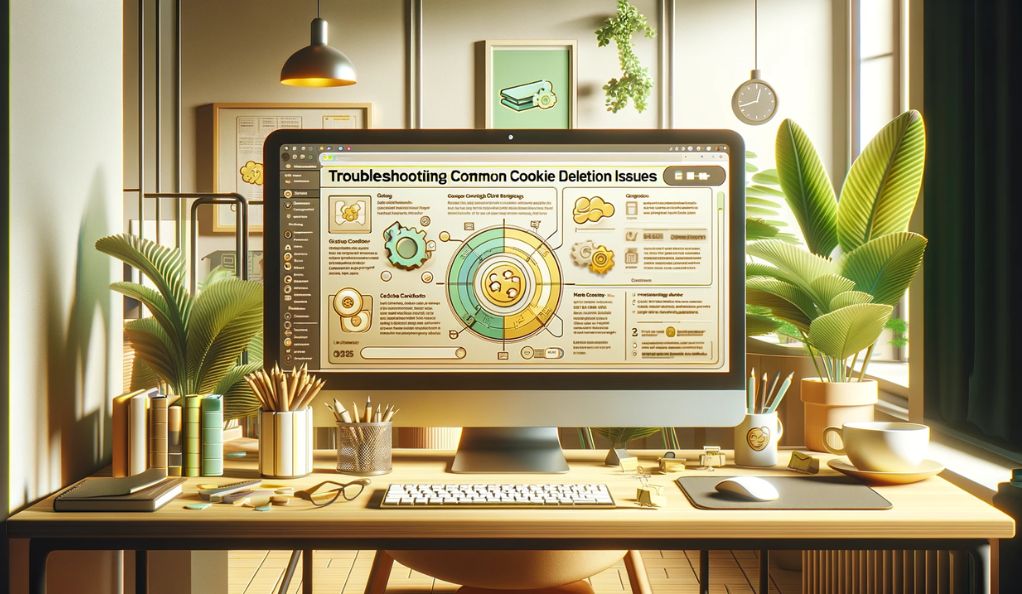
Even with a good understanding of how to delete cookies, you might sometimes encounter issues where cookies persist or third-party cookies behave unexpectedly. These problems can compromise your online privacy and browsing efficiency. Here’s how to troubleshoot some of the most common cookie-related issues.
Fixing Persistent Cookies
Persistent cookies are designed to remain on your device for a set period, even after you’ve attempted to delete them. If you find that certain cookies reappear after you’ve deleted them, try these steps:
- Check Your Browser Settings:
- Ensure your browser is set to delete cookies. Some browsers might have settings that only remove cookies at the end of a browsing session or have exceptions for certain websites.
- Update Your Browser:
- Sometimes, persistent cookies can be a result of software bugs. Keeping your browser up to date can resolve these issues.
- Use a Dedicated Cookie Management Tool:
- If the problem persists, consider using a third-party cookie management tool that offers more robust deletion options.
- Scan for Malware:
- In rare cases, malware can cause cookies to reappear. Running a malware scan on your device can help eliminate this possibility.
Handling Third-Party Cookie Problems
Third-party cookies are set by websites other than the one you are currently visiting, often used for tracking and advertising purposes. If you’re having trouble controlling or deleting these cookies, here’s what you can do:
- Enable Third-Party Cookie Blocking:
- Most modern browsers allow you to block third-party cookies directly from their privacy settings. This prevents them from being stored on your device in the first place.
- Clear Your Browser’s Cache and Cookies Regularly:
- Regularly clearing your cache and cookies can prevent accumulation and potential issues with third-party cookies.
- Consider Using Ad-Blockers or Privacy Extensions:
- Ad-blockers and privacy extensions can offer additional control over third-party cookies and other tracking elements.
- Check for Exceptions:
- Sometimes, you might have inadvertently whitelisted a website or a third-party service, allowing their cookies to persist. Review your browser settings to ensure there are no such exceptions.
By following these steps, you can effectively manage and troubleshoot cookie-related issues, enhancing your control over your personal data and online privacy.
FAQs
The frequency of cookie deletion depends on your online activity and privacy preferences. As a general guideline, consider clearing cookies from your browser at least once a month. However, if you are particularly concerned about online privacy or frequently visit many different websites, you might opt to do this more often.
Deleting cookies can log you out of websites and reset saved preferences. While this might momentarily inconvenience you by requiring re-logins or resetting site preferences, it also ensures your browsing data is not unnecessarily stored, enhancing your overall online privacy.
Yes, over time, an accumulation of cookies can slow down your browser. Regularly deleting them can help improve your browser’s speed and responsiveness.
Not all cookies are a privacy concern. For instance, first-party cookies, set by the website you’re visiting, generally enhance your browsing experience by remembering your settings and login details. It’s the third-party cookies, often used for tracking and advertising purposes, that are more of a privacy concern.
Conclusion
In conclusion, understanding and managing cookies is a crucial aspect of safeguarding your online privacy and enhancing your browsing experience. From the simple steps of deleting cookies on various devices and browsers to implementing advanced cookie management strategies, this guide has equipped you with the knowledge needed to take control of your digital footprint. Regularly clearing cookies, being aware of the privacy settings in your browsers, and troubleshooting common cookie-related issues are all key practices for maintaining a secure and efficient online presence. By staying informed and proactive about cookie management, you can navigate the digital world with greater confidence and security.








