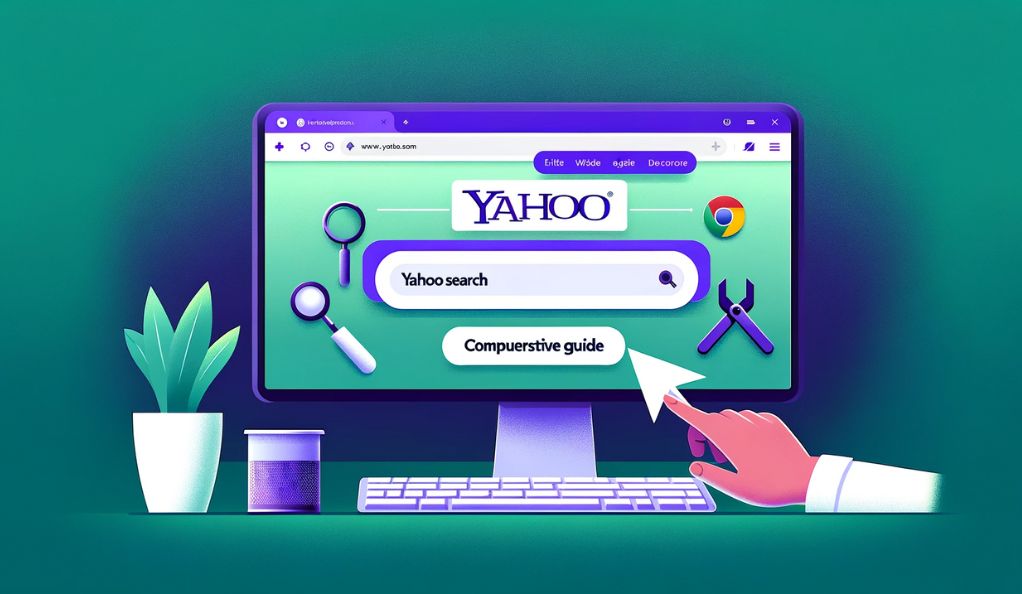Introduction: Understanding the Yahoo Search Issue in Chrome
Many Chrome users find their search engine unexpectedly changing to Yahoo, a sign of possible browser hijacking. This issue not only disrupts browsing preferences but can also expose users to security risks. Understanding this phenomenon is crucial for maintaining a safe and efficient browsing experience.
Identifying the Problem: Why Yahoo Search Appears
Browser hijacking occurs when unauthorized software alters browser settings without consent. In many cases, this results in the default search engine switching to Yahoo. These changes often stem from malware or unwanted software installations. Recognizing this issue is the first step towards resolving it.
The switch to an unintended search engine like Yahoo can lead to exposure to unsecured web pages, potentially harmful advertisements, and privacy breaches. Such changes often indicate deeper security issues within your system, making it essential to address them promptly.

This article will guide users through identifying and resolving the issue of unwanted search engine changes. It provides a step-by-step approach to removing Yahoo Search from Chrome, tips on preventing future hijacks, and advice on when to seek professional help for persistent malware problems. By following these guidelines, users can regain control over their browsing experience and safeguard their online security.
What is a Browser Hijacker and How Does it Affect Chrome?
A browser hijacker is a type of malware specifically designed to alter a user’s browser settings without their permission. This software often targets popular browsers like Chrome, impacting both the user experience and browser functionality. Understanding the nature of browser hijackers and their effects on Chrome is essential for effective resolution and prevention.
Browser hijackers intrude by modifying browser settings, including changing the default search engine, homepage, and new tab settings. They are typically installed unintentionally, bundled with free software or through deceptive links. Once installed, they can redirect users to unwanted websites, often generating revenue for cybercriminals through ad clicks or data collection.
The Impact of Browser Hijackers on User Experience
The presence of a browser hijacker in Chrome can significantly degrade the user experience. Users may notice unexpected changes in their browser, such as:
- Altered homepage or search engine
- Increased number of pop-up ads
- Slower browser performance
- Unwanted toolbars or extensions
Recognizing the Signs of Browser Hijacking
Identifying a browser hijacker early is crucial for limiting its impact. Key indicators include:
- Redirects to unfamiliar websites
- Changes in browser settings without user action
- Difficulty in changing back to preferred settings
- Unusual browser behavior or sluggish performance
Recognizing these signs enables users to take prompt action, helping to maintain the security and efficiency of their Chrome browsing experience.
Why Does My Search Engine Keep Changing to Yahoo?
Experiencing your search engine repeatedly switching to Yahoo can be perplexing and frustrating. This issue is often caused by browser hijackers, which are forms of malware that alter browser settings without user consent. Understanding why this happens is key to preventing and resolving the issue effectively.
Uncovering the Root Causes
The primary reason for the unexpected switch to Yahoo as your default search engine is the presence of a browser hijacker. These hijackers are usually bundled with free software downloads or hidden within malicious email attachments. Once installed, they modify your browser settings, redirecting your searches to Yahoo.
The Role of Malware and Unauthorized Extensions
Malware, particularly browser hijackers, and unauthorized extensions can forcefully change your browser’s default search engine. They often do this to generate revenue through ad clicks or collect personal data. Regularly checking for and removing unrecognized browser extensions can help mitigate this issue.

Common Triggers for Search Engine Switching
The switch to Yahoo can be triggered by:
- Downloading and installing free software without customizing installation settings.
- Accidentally clicking on deceptive pop-up ads.
- Using outdated browser versions vulnerable to hijacking.
Step-by-Step Guide: How to Remove Yahoo Search from Chrome
Removing Yahoo Search from Chrome and restoring your preferred search settings is straightforward. By following these steps, you can quickly eliminate unwanted changes caused by browser hijackers or malware, ensuring a secure and personalized browsing experience.
Checking and Removing Unwanted Extensions
Firstly, check for any unfamiliar extensions in Chrome:
- Open Chrome and click on the three dots in the top right corner.
- Select ‘More tools’ and then ‘Extensions’.
- Look for any extensions you don’t recognize or didn’t install.
- Click ‘Remove’ to delete any suspicious extensions.
Resetting Chrome Browser Settings
To reset your Chrome settings to their original state:
- Open Chrome’s settings via the three-dot menu.
- Scroll down and click on ‘Advanced’.
- Under ‘Reset and clean up’, select ‘Restore settings to their original defaults’.
- Confirm by clicking ‘Reset settings’.
Advanced Solutions for Persistent Problems
If the issue persists:
- Run a full system antivirus scan to detect and remove malware.
- Consider using a specialized browser cleaning tool.
- If problems continue, seek professional IT support.
By following these steps, users can regain control of their Chrome browser and ensure it operates as intended, free from unwanted redirections to Yahoo Search.
Protecting Your Browser: Prevent Future Hijacks
Safeguarding your browser against future hijacks is essential for maintaining a secure online environment. By implementing certain preventive measures, you can significantly reduce the risk of browser hijackers and other forms of malware compromising your browsing experience.

Regular Browser and System Updates
Keeping your browser and operating system updated is crucial:
- Always install the latest updates for your browser and operating system.
- These updates often include security patches that protect against new threats.
- Enable automatic updates to ensure you’re always protected.
Importance of Reliable Antivirus Software
Using reliable antivirus software provides an additional layer of security:
- Install a reputable antivirus program and keep it updated.
- Schedule regular full system scans to detect and remove malware.
- Utilize real-time protection features to block malicious activities.
Safe Browsing Habits and Practices
Adopting safe browsing habits can prevent unwanted software installations:
- Avoid clicking on suspicious links or downloading attachments from unknown sources.
- Be cautious when downloading free software; always choose custom installation to avoid bundled unwanted programs.
- Regularly review and clean your browser extensions and toolbars.
When to Seek Professional Help: Dealing with Persistent Malware
In some cases, despite your best efforts, malware infections like browser hijackers can be stubborn and hard to eliminate. Knowing when to seek professional help is vital in protecting your digital security and ensuring the integrity of your system.
Identifying Complex Malware Issues
Certain signs indicate the need for professional intervention:
- If malware reappears after repeated removal attempts, it could be deeply embedded in your system.
- Constant system crashes or significant slowdowns post-clean-up efforts are red flags.
- Unusual network activities or unauthorized access to your files are serious concerns.
Benefits of Professional Cybersecurity Assistance
Professionals offer specialized skills and tools:
- They possess advanced tools and techniques to thoroughly cleanse your system.
- Experts can also repair any damage caused by the malware.
- They provide guidance on strengthening your system’s defenses against future attacks.
Contacting Hextech Security for Expert Support
Hextech Security offers expert malware removal services:
- Our team of professionals is equipped to handle complex cybersecurity challenges.
- We offer tailored solutions to safeguard your personal or business data.
- Reach out to us for comprehensive support and peace of mind in your digital life.
Conclusion
In conclusion, safeguarding your Chrome browser from Yahoo search redirects involves understanding and addressing browser hijackers. By recognizing the signs of hijacking, removing unwanted extensions, resetting browser settings, and using antivirus software, you can regain control over your browsing experience. Regular updates and safe browsing practices are crucial in preventing future hijacks. If persistent malware issues arise, seeking professional help is advisable. Ultimately, maintaining a secure and efficient browser requires continuous vigilance and adherence to these protective measures. By following the outlined steps, users can ensure a safe and personalized online journey, free from unwanted intrusions and disruptions.